
Translations of this page: in het Nederlands
Is there a way to customize the layout of the Actions Bar?
The layout of the HTML-Kit Actions Bar can be customized using the "
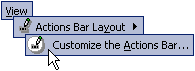
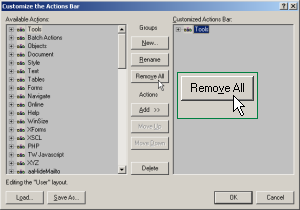
View | Actions Bar Layout | Customize. . ." main menu option. This feature makes it possible to fully customize tabs and select which plugin icons appear where. It also provides options for quickly switching between the default Actions Bar and multiple custom layouts.
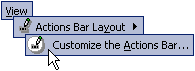
Creating a new layout
Select "
View | Actions Bar Layout | Customize the Actions Bar. . ." from the main menu.
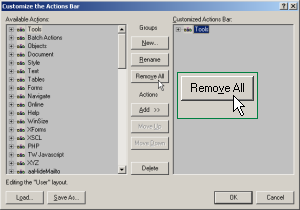
The Actions Bar customization dialog will appear with the existing actions on the left hand side ("
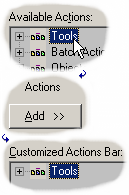
Available Actions") and the customizable items on the right hand side ("
Customized Actions Bar"). To start a new layout, click "
Remove All" if there are any items in the "
Customized Actions Bar" window.
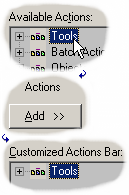
To add an existing tab and all the actions/icons under it, select the tab from the left window and click "
Add >>".
To create a custom tab in the right window, click "
New".
To include a specific action (from an existing tab) in the custom layout, expand the tab in the left window, select the action and click "
Add >>".
Once the customization is completed, click "
Save As. . ." to save the custom layout.
Using custom layouts
To activate a custom layout, pick it from the "
View | Actions Bar Layout" menu. To go back to the original Actions Bar layout, select the "
<Default>" option.
© 2008 Chami.com. All Rights Reserved. | HTML Kit Site Map | Privacy Statement | Link to this Site | Advertising