
Translations of this page: in het Nederlands
How do I utilize HTML-Kit's Command Prompt?
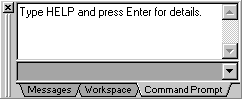
HTML-Kit's extensible Command Prompt interface can be used to invoke some of the built-in features and plugins that support text commands. To open and focus the Command Prompt window, select "
The current list of commands that can be issued through the Command Prompt can be obtained by typing HELP and pressing Enter, or by selecting the "
HTML-Kit Plugins Generator's graphical interface makes it easier to add new commands to the Command Prompt. For example, to make it possible to invoke a plugin using a text command, visually create a plugin using the Plugins Generator, select the plugin button and change to the "Advanced" tab. Enter a name for the command (such as "mycmd" without quotes) in the "Commands" field and check the "CallOnInvoke" check box. Now the plugin button can be invoked by typing "mycmd" in the Command Prompt, or by or by voicing the command.
If the plugin has a drop-down menu; select an action, switch to the "Advanced" tab and enter a sub command name in the "Command Prompt Phrase" field. This is the word or the phrase that should appear after the "mycmd" command. For example, if the phrase "insert logo" is entered for a plugin action, that menu option can be invoked by typing "mycmd insert logo" (without quotes) in the Command Prompt.
Window | Command Prompt" from the main menu.
Help | Command Prompt" menu option.
© 2008 Chami.com. All Rights Reserved. | HTML Kit Site Map | Privacy Statement | Link to this Site | Advertising