
Translations of this page: in het Nederlands
How can I view hidden characters such as hard returns, tabs and spaces?
Answer 1.

Looking for hidden characters? The Show hidden characters option under "
Edit | Preferences | Editor" can be used to display hidden or whitespace characters in the editor. When in a hurry, the "
View | Editor | Hidden Characters" main menu option can be used to temporarily toggle hidden characters on and off.
Answer 2.
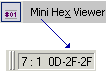
When the "
Show Hidden Characters" option isn't enough, HTML-Kit's "
Mini Hex Viewer" feature can be used to view the hex value of the character at the cursor and the two characters next to it. Select "
View | Editor | Mini Hex Viewer" from the main menu and watch the "
Status Bar" while moving the cursor from character to character.
Answer 3.
The following steps can be used to assign the "
View | Editor | Hidden Characters" main menu option to a keyboard shortcut such as "Ctrl+Shift+W".
- Select "
Tools | Customize | Customize Keyboard Shortcuts
" from the main menu.
- Click the "
Add
" button.
- Press a key (such as "Ctrl+Shift+W") or pick a key from the drop-down menu under the "
Shortcut Key
" field.
- Click the "
Menu command
" radio button.
- Select "MViewHiddenChars" from the drop-down list.
- Click the "
Add
" button.
- Click the "
OK
" button to close the "Shortcut Key
" dialog.
- Click the "
OK
" button to close the "Keyboard Shortcuts
" customization dialog.
View | Editor | Hidden Characters" main menu option.
Answer 4.
The following steps can be used to assign the "
View | Editor | Mini Hex Viewer" main menu option to a keyboard shortcut such as "Ctrl+Shift+W".
- Select "
Tools | Customize | Customize Keyboard Shortcuts
" from the main menu.
- Click the "
Add
" button.
- Press a key (such as "Ctrl+Shift+W") or pick a key from the drop-down menu under the "
Shortcut Key
" field.
- Click the "
Menu command
" radio button.
- Select "MViewMiniHexViewer" from the drop-down list.
- Click the "
Add
" button.
- Click the "
OK
" button to close the "Shortcut Key
" dialog.
- Click the "
OK
" button to close the "Keyboard Shortcuts
" customization dialog.
View | Editor | Mini Hex Viewer" main menu option.
© 2008 Chami.com. All Rights Reserved. | HTML Kit Site Map | Privacy Statement | Link to this Site | Advertising