How to: Translate the HTML-Kit main menu
The information in this document applies to:
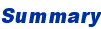
Starting with HTML-Kit Build 292, it is possible to display main menu options in languages other than English. This document explains how to create translated versions of the main menu.  How to create translations using the Localization Manager:
How to create translations using the Localization Manager:
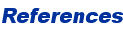 THE INFORMATION IN THIS DOCUMENT IS PROVIDED ON AN AS-IS BASIS WITHOUT WARRANTY OF ANY KIND.
PROVIDER SPECIFICALLY DISCLAIMS ANY OTHER WARRANTY, EXPRESS OR IMPLIED, INCLUDING ANY WARRANTY OF MERCHANTABILITY OR FITNESS FOR A PARTICULAR PURPOSE. IN NO EVENT SHALL PROVIDER BE LIABLE FOR ANY CONSEQUENTIAL, INDIRECT, SPECIAL OR INCIDENTAL DAMAGES, EVEN IF PROVIDER HAS BEEN ADVISED BY "USER" OF THE POSSIBILITY OF SUCH POTENTIAL LOSS OR DAMAGE. "USER" AGREES TO HOLD PROVIDER HARMLESS FROM AND AGAINST ANY AND ALL CLAIMS, LOSSES, LIABILITIES AND EXPENSES.
THE INFORMATION IN THIS DOCUMENT IS PROVIDED ON AN AS-IS BASIS WITHOUT WARRANTY OF ANY KIND.
PROVIDER SPECIFICALLY DISCLAIMS ANY OTHER WARRANTY, EXPRESS OR IMPLIED, INCLUDING ANY WARRANTY OF MERCHANTABILITY OR FITNESS FOR A PARTICULAR PURPOSE. IN NO EVENT SHALL PROVIDER BE LIABLE FOR ANY CONSEQUENTIAL, INDIRECT, SPECIAL OR INCIDENTAL DAMAGES, EVEN IF PROVIDER HAS BEEN ADVISED BY "USER" OF THE POSSIBILITY OF SUCH POTENTIAL LOSS OR DAMAGE. "USER" AGREES TO HOLD PROVIDER HARMLESS FROM AND AGAINST ANY AND ALL CLAIMS, LOSSES, LIABILITIES AND EXPENSES.
Starting with HTML-Kit Build 292, it is possible to display main menu options in languages other than English. This document explains how to create translated versions of the main menu.
- Download and install the HTML-Kit Localization Manger.
- Fill-in the fields titled "Translation" with the new translations of the "Original" text.
- Click the "Save As" button and enter a file name with the "*.hld" extension such as "NewLang.hld"
- Open HTML-Kit and select "Install | Install Data File" from its "Tools" menu. Point to the translated "NewLang.hld" file.
- Restart HTML-Kit. The menu options should appear in the new language.
- Download the hkLangData.zip file (updated on 31-Oct-2002) and extract it to a temporary directory. Open the default.hld file in HTML-Kit. Since *.hld files are XML files, the "hld" extension can be added to the list of HTML/XML file types to enable syntax highlighting.
- Translate caption and hint attributes in the default.hld XML file. Also update code, caption, author, email and updatedon attributes under the langdata tag. The phrase attribute should not be altered, since it is used by the Command Prompt to refer to the command.
- Default keyboard accelerators (underlined characters) should be preserved whenever possible, to make it easier for users to find and use menu options in different languages. & is used to indicate that the following character is the keyboard accelerator. For example, "&File" will appear as "File" and the "F" will be used as the keyboard accelerator. If it's not possible to use the same accelerator character in the translated menu caption, the character can be entered separately inside brackets or parenthesis. For example, to make "H" the accelerator character: "Caption [&H]" or "Caption (&H)" Accelerator character can be in uppercase or lowercase.
- is used to indicate new line. For example, the hint "Open file...
Drop-down for more options." will appear as two lines.
- Following special characters must be entered using HTML character entities:
" (double quote) = "
' (single quote) = '
< (less than) = <
> (greater than) = >
& = & - All non-English Latin characters must also be converted to HTML character entities. A character entities plugin can be used to insert these entities. For example:
é = é
à = à
è = è - The HTML-Kit plugins newsgroup can be used to coordinate development.
- Default keyboard accelerators (underlined characters) should be preserved whenever possible, to make it easier for users to find and use menu options in different languages. & is used to indicate that the following character is the keyboard accelerator. For example, "&File" will appear as "File" and the "F" will be used as the keyboard accelerator. If it's not possible to use the same accelerator character in the translated menu caption, the character can be entered separately inside brackets or parenthesis. For example, to make "H" the accelerator character: "Caption [&H]" or "Caption (&H)" Accelerator character can be in uppercase or lowercase.
- Select "Install | Install Data File" from the "Tools" menu and point to the translated default.hld file.
- Restart HTML-Kit. The menu options should appear in the new language.
-
Currently available translations (Dutch, French, German, Hungarian, Italian and Spanish).
Document ID: H000135
Reviewed On: 31-Oct-2002
© 2008 Chami.com. All Rights Reserved. | HTML Kit Site Map | Privacy Statement | Link to this Site | Advertising
