- Profiles -- Customize HTML-Kit and keep different settings for work, school and home. You can also skip the registry and take your settings with you on portable devices like thumbdrives.
- New Tidy interface that can highlight changed text/tags so you can see at a glance what's different between the original document and the document generated by Tidy.
- Automatic file versioning. No need to install separate server software, it's built-in and ready to go.
- Multi-file templates/snippets.
- Advanced document navigation options.
- Paste text with custom HTML formatting.
- Many other additions... new plugins interface, native Unicode/UTF-8, improved navigation and bookmarks (minus the old 10 per-document limit), code folding (for CSS, HTML, XHTML, XML, JavaScript and PHP), instant language switching, and more.
What's New
The latest additions include the following: (complete list of changes)
- 20061029
- + Shift+Alt+F2 keyboard shortcut for collapsing/expanding code folding (more options under "Edit > Cold Folding")
- + Initial support for code folding in HTML, XHTML and XML files
- + Colorizing for stand-alone JavaScript files. Also supports code folding. To test, open a *.js file with functions and use the folding marks next to the line numbers
- + Improved colorizing and code folding for PHP and JavaScript blocks inside HTML files
- + Option for saving in original line ending format ("File > Save Extra > Save in Original Line Ending")
- + Colorizing for *.php files. Also visible in the "File > Open" dialog
- + Several speed optimizations. Most notably, typing speed in editor windows is improved
- + The current language/translation ("Kit > Language") is remembered between sessions.
- + "Edit > Paste Plus" menu for quickly converting or applying a function to the copied text before pasting it. Includes options for converting text to HTML with paragraphs or <br /> line endings. Markup characters (< > " ' &) as well as special characters can be converted to HTML entitites.
- + "File > Recent Files > Open Last File" menu option for opening the last opened file (in the current session or the last session)
- + To make it easier to work with files with common name+ext (such as index.html and default.htm), if more than one file with the same name+ext is opened (from different directories), the files are displayed with extra [2], [3], [4], ..., in the file name display in editor tabs and other related window titles
- + When closing all open files ("File > Close > Close All"), moves modified files to the front of the list of files being closed. This gives a chance to cancel closing rest of the files, before files that were already saved automatically starts to close. In previous versions files were closed in opened order.
- + "File > Close > Close Saved Files" menu option for closing all open files except the modified files
- + "File > Save All" and "File > Save Modified Files" menu options display the count of files that'd get saved. "File > Close > Close All" and "File > Close > Close Saved Files" display the number of files that'd get closed
- 20060811
- + "Edit > Code Folding" menu with options for expanding, collapsing and toggling the folded section at the cursor, folded sections in the selected block of lines and all folded sections in the current document.
- + "File > Save" menu option displays the document name that's related to "Save," "Save As" and "Save To" commands. A '*' is added to the end of the name if the document was modified since the last save
- + "Insert from File" and "Insert from URL" options on the "File > Insert" menu for inserting text snippets into the current document from a file or an URL
- + Save the selected text using "File > Save Extra > Save Selection As"
- + Save the current document ("File > Save Extra > Save Copy in ...") or the current selection ("File > Save Extra > Save Selection in ...") with Windows, UNIX or Mac line endings
- + Menu options that require some text to be selected to function, such as "Edit > Copy" and "File > Save Extra > Save Selection As," are enabled and disabled depending on whether there's a selection or not
- + Undo and Redo commands on the "Edit" menu are enabled/disabled based on the undo stack. "Edit > Paste" is enabled/disabled based on the clipboard content
- + Save all open files using "File > Save All" or save only the modified files using "File > Save Extra > Save All Modified Files"
- + Make a copy of the current document using "File > Save Extra > Save Copy To," optionally with the date/time stamp provided by default, without changing the current document status
- + "File > Open Extra" with options for viewing the list of recently opened files, arranaged by file type and the file location/folder
- + "File > Close > Close All" for closing all open files.
- + Speed improvements in the editor
- + "File > Recent Files" for opening most recently opened files. The files are categorizes by the last opened date, under "Today," "Last 7 Days," "Last 30 Days" and more. Items display the system file icon if one is available
- + Many commonly used menu items on the "Edit" menu and sub menus on it including "Edit > Navigate," "Edit > Select," and "Edit > Delete"
- + New GoTo dialog ("Edit > Goto Shortcuts > Goto" menu option or the Ctrl+G key). In addition to being able to go to a line number or a relative line, this implementation has a unique goto as-you-type feature which makes it easier to view the target line while typing. This also makes it easier to adjust the line number if necessary and view lines near the target line.
- + The GoTo dialog can be used to incrementally search for text and go to the first match. The matching line is displayed/indiciated in real-time
- + "Edit > Goto Shortcuts" for quickly locating pre-defined items. For example, this can be used to quickly get to the <title>...</title> text or find other tags/text in the document. Optionally, the match can be bookmarked for future use. Can be handy when working with large documents and documents created by others
- + Editor bookmarks that can be cycled through using F2 and Shift+F2 keys ("Edit > Bookmarks"). The limitation on the maximum number of bookmarks (10 in HTML-Kit Build 292) no longer applies.
- + Templates and snippets that can move the cursor using the '|' character after setting movecursor=1. For an example, see the "File > New > HTML 4.01 Strict" template
- + Ability to easily list/delist plugins, templates, translations, and other similar items without deleting the actual item. This feature can be used to hide a plugin from the Actions Bar or not display a snippet on the menu, without deleting the items from the manager. To test, open the templates (or similar) manager, uncheck the item to delist and click OK. The unchecked item will be hidden until it's checked again
- + Faster closing of manager windows when the content is not modified
- + Plugins, templates, profiles and other items can be duplicated or cloned for easily creating new items based on existing items. Also provides options for automatically updating the date stamp and the hkp-upid of new items
- + Added options for exporting and importing plugins, templates and similar items to and from regular files to manager dialogs
- + "View > Preview in Browser" menu for previewing the current document in one of the external browsers. This feature also makes it possible to perform other browser related tasks such as viewing the DOM and JavaScript Console
- + Supports predefined fields (such as current document path, name and extension), and custom fields
- + "View > Preview in Browser > Preview in Last Opened Browser" (F8 key) provides a convenient way to repeat preview in the selected browser, without having to change system's default browser
- + External programs can be opened, optionally with the current document, using the "Tools > Programs" menu
- 20060721
- + New Tidy interface with unique features, faster processing and better maintenance
- + Manage and easily switch between multiple Tidy configurations ("Tools > Tidy"). This avoids the need to modify the default Tidy preferences in order to change Tidy behavior.
- + "Tidy" tab in the editor tab group for quickly running Tidy. F9 keyboard shortcut can also be used to run Tidy on the current document
- + Highlights tags/lines added/modified by Tidy for comparing the original document to the Tidied document.
- + "View > Editor > Toggle Edit / Tidy Tab" menu option (F9 key)
- + "Edit > Copy to Editor" option for copying text in the currently selected output tab (such as the Tidy tab) to the editor (Shift+F9 key)
- + Speed improvements related to templates, snippets and profiles. The difference is most noticeable after the first run
- + In addition to the main dialogs and windows, most sub dialogs are also able to remember the size and position between multiple invokes.
- + "opt_htmlesc" option that can be used in custom input fields to convert the entered text to HTML-safe plain text
- + Most input boxes are updated to respond to Escape and Enter keys in addition to Cancel and OK buttons.
- + Ability to maintain multiple profiles within a single installation. Each profile can have its own set of plugins, templates, snippets and settings. This feature makes it possible to easily switch between different personalities of HTML-Kit Tools, for example, one for work, one for home use and one for school. To switch, create and edit profiles, select the "Kit" menu
- + The top portion of input boxes can display a title, description and/or image when available.
- + The ability to change the order of apperance of template, snippet and other similar items and sections.
- + Added checkbox field type to template/snippet manager's "Append File" dialog
- + A few more icons on menu items and common buttons
Download
Please note: this version has been deprecated due to lack of interest. HTML-Kit plugin authors and registered users can access experimental downloads available from time to time through the User Assistant page.Installation
- Linux distribution for x86 with GTK+ 2.4 or later
- Pentium-compatible system (500 MHz or faster is recommended)
- 256+ MB of system RAM
- Mono 1.1.15 or later
- Mozilla 1.7 or later (or Firefox 1.5 or later with Gecko engine bindings)
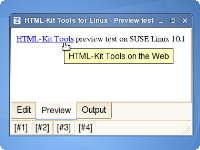 SUSE Linux 10.1
SUSE Linux 10.1
This Linux distribution meets all the minimum requirements. Simply extract the archive to a folder of your choice and start HTML-Kit Tools.
mkdir ~/hkt cd ~/hkt tar -xzf hktools.tar.gz ./hktools
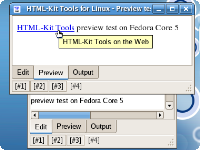 Fedora Core 5
Fedora Core 5
Extract HTML-Kit Tools to a folder of your choice, for example:
mkdir ~/hkt cd ~/hkt tar -xzf hktools.tar.gz
The GTK+ version included in this Linux distribution doesn't need to be updated. However the included Mono version does not meet the minimum requirements. To enable internal previewing, make sure that Mozilla with Gecko engine bindings is installed. If the preview tab doesn't work, install the gecko-sharp2 binding using the Package Manager. To make sure that the paths and other installation settings are registered, restart or login again. Start HTML-Kit Tools:
cd ~/hkt ./hktools
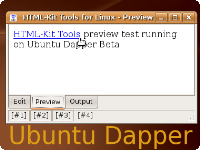 Ubuntu Dapper
Ubuntu Dapper
Extract HTML-Kit Tools to a folder of your choice, for example:
mkdir ~/hkt cd ~/hkt tar -xzf hktools.tar.gz
The GTK+ and Mozilla related libraries included in this Linux distribution meet the minimum requirements. Download and run the Mono installer (Linux Installer for x86 distributions). Once Mono is installed, close the current Terminal/shell window and open a new one (or restart the system), to make sure that the paths are registered. Start HTML-Kit Tools.
cd ~/hkt ./hktools
- Notes:
- [1] HTML-Kit Tools for Linux is an experimental version and as such may or may not become a fully mature product suitable for production use. Please note: this version has been deprecated due to lack of interest.
-
HTML-Kit Tools for Linux requires the following components:
- GTK+ : GTK+ is a complete GUI toolkit that has support for most of the platforms supported by HTML-Kit Tools. It's also actively developed and supported.
- Mono : One of the challenges of developing a multi-platform development environment is finding a common set of libraries. Mono supports a common set of specifications that are subject to the ECMA/ISO standardization process.
- Mozilla : Mozilla is required for previewing documents inside HTML-Kit Tools. Its Gecko rendering engine is a full featured solution available on many platforms.