
Translations of this page: in het Nederlands
How do I use the FTP Workspace to open, edit, preview and publish pages?
HTML-Kit includes a closely integrated FTP interface, which makes it possible to open and edit remote files with a double click, as if they are local files. The files opened through the FTP Workspace can be saved back to the remote host with a single click or a key press (Ctrl+S). Edited files that are not yet on the FTP server can be uploaded with a drag and drop.
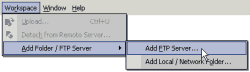
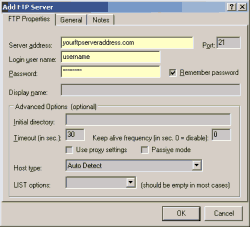
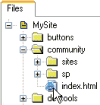
Adding a FTP Server
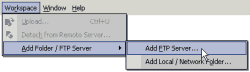
Select "Add Folder / FTP Server | Add FTP Server" from HTML-Kit's "Workspace" menu.
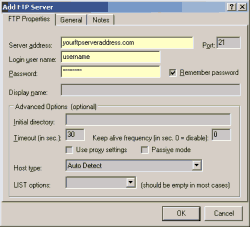
Fill in the FTP "
Server Address", "
Login user name" and "
Password" fields. Click "
OK" to list the FTP server in HTML-Kit's Workspace. The new server name will appear in the Workspace window.
- The FTP server address and the login information is usually provided by the web host.
- The "
Server Address
" should only contain the host name of the FTP server address (URL), without the ftp:// prefix and without any / characters or path names at the end. For example, if the URL of the FTP server is ftp://test.htmlkit.com/ only test.htmlkit.com should be entered in the "Server Address
" field on the "FTP Properties
" dialog.
- If a startup folder is provided, enter it in the "
Initial Directory
" field.
- If the computer is connected to the Internet through a router, firewall, proxy server or other gateway for sharing the Internet connection, try with and without the "
Passive Mode
" option.
Using the FTP Workspace
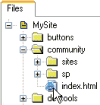
- To open a FTP server, click the plus sign next to the server name in the Workspace.
- To edit a file over the FTP connection, double click to open it, make any changes and press Ctrl+S (or click the Save button) to automatically upload it back to the server.
- To create a new file on the FTP server, right click the destination folder and select "
New
" from the menu.
- To upload a file that's already open in HTML-Kit, drag the file icon at the bottom of the editor window and drop it on the destination FTP folder.
- To upload one or more files (a web page with related files such as images, for example), right click the destination folder in the FTP Workspace and select "
Upload
" from the menu. Select the files to upload and click "OK
".
Previewing pages on remote servers
- Before remote files opened using the FTP Workspace can be properly previewed, the FTP server item must be associated with a web site address: Right click the FTP server item in the Workspace, select "
Properties
" and change to the "General
" tab. Enter the web site address (with the ending / character, for example: http://test.htmlkit.com/), and click "OK
".
- To preview a remote file that was already opened through the FTP Workspace, click the "
Preview
" tab in the editor window.
- To preview a remote file or a script through the server without opening it in the editor, right click the file and select "
Preview
" from the menu.
© 2008 Chami.com. All Rights Reserved. | HTML Kit Site Map | Privacy Statement | Link to this Site | Advertising