
Translations of this page: in het Nederlands
How do I make a copy of the file I'm working on without changing its file name?
Answer 1. Main menu option
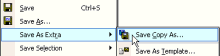
Want to try out a quick change or a new HTML page layout, but not quite ready to change the page? Sometimes it's easier to save a copy of the current page and try out the changes using that copy of the page.
The "
The "
Save As Extra | Save Copy As" menu option on HTML-Kit's "
File" menu can be used to make a quick copy of the current file you're working on. A copy of the file will be saved to the specified path. The path or the name of the file in the editor will not change.
File | Save As" main menu option can also be used to save a copy of the current file. However, unlike the "
File | Save As Extra | Save Copy As" option, the "
File | Save As" menu option will change the name of the current file.
Answer 2. Keyboard shortcut
The following steps can be used to assign the "
File | Save As Extra | Save Copy As" main menu option to a keyboard shortcut such as "Ctrl+Shift+L".
- Select "
Tools | Customize | Customize Keyboard Shortcuts
" from the main menu.
- Click the "
Add
" button.
- Press a key (such as "Ctrl+Shift+L") or pick a key from the drop-down menu under the "
Shortcut Key
" field.
- Click the "
Menu command
" radio button.
- Select "MFileSaveAsCopy" from the drop-down list.
- Click the "
Add
" button.
- Click the "
OK
" button to close the "Shortcut Key
" dialog.
- Click the "
OK
" button to close the "Keyboard Shortcuts
" customization dialog.
File | Save As Extra | Save Copy As" main menu option.
Answer 3. FTP Workspace
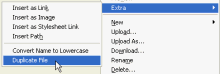
When working with remote files on FTP servers, the "
Extra | Duplicate File" option can be used to make copies of files on the server. To access this option, right click a file in the FTP Workspace and select "
Extra" from the right click menu. HTML-Kit will make a copy of the file under a new name based on the current file name.
Answer 4. Related optional plugins
© 2008 Chami.com. All Rights Reserved. | HTML Kit Site Map | Privacy Statement | Link to this Site | Advertising